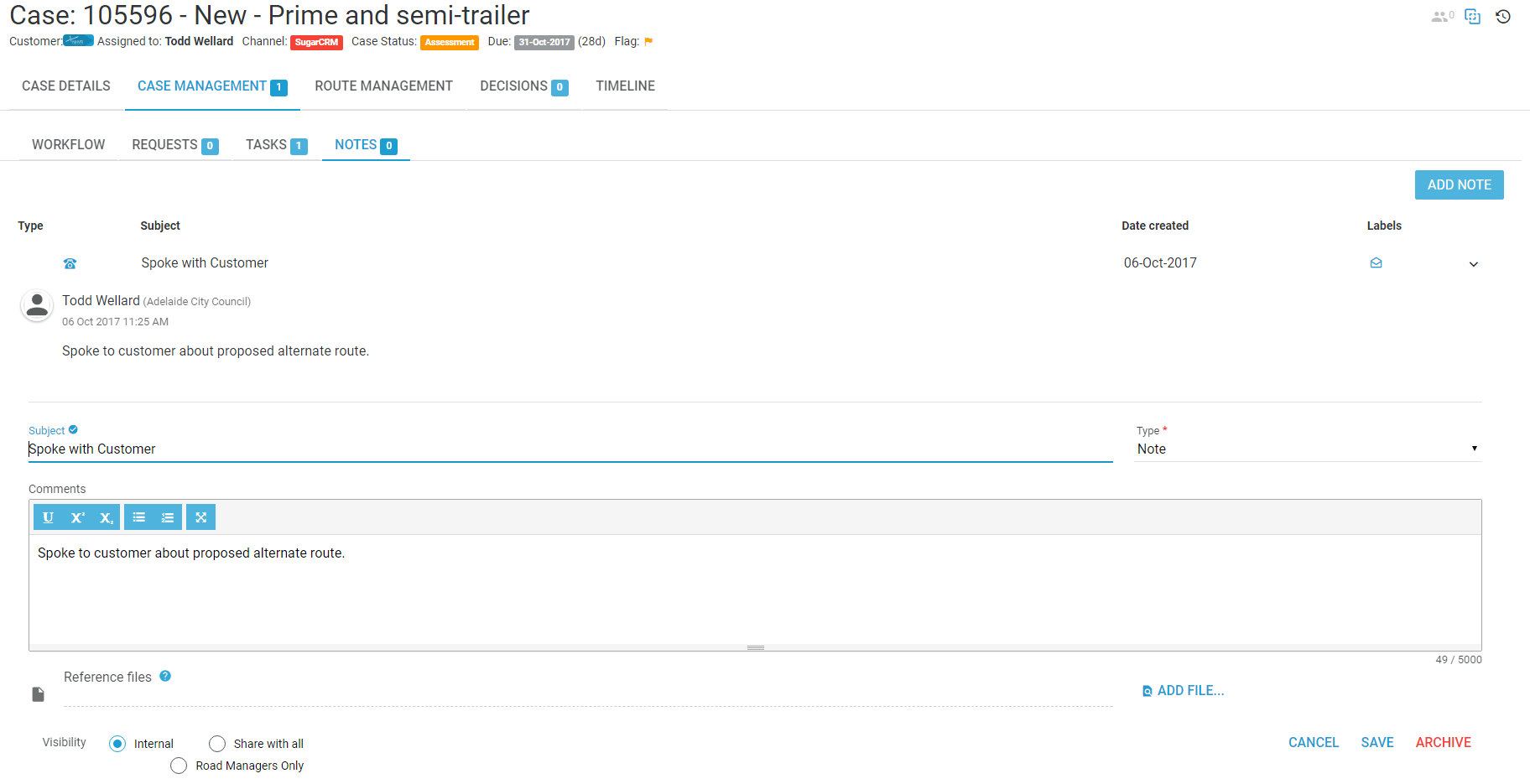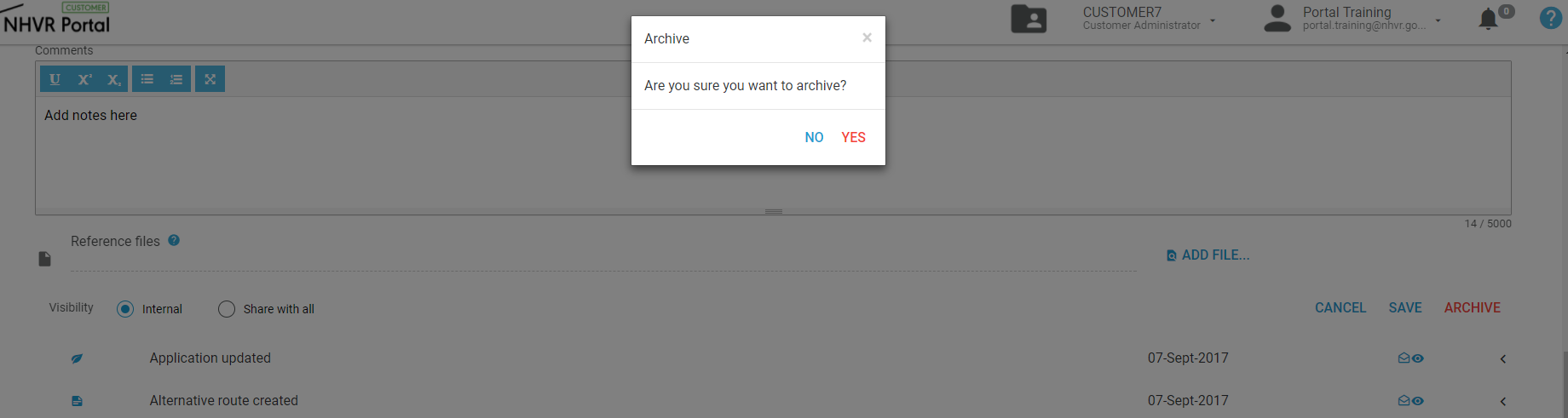Add, update and remove notes on a case
From Case Tracker, you can add a note to a case, update a note in a case and remove a note in a case.
- Navigate to the case via Case Tracker.
Add a note
- Select the Case and click to open.
- Go to Case Management > Notes> Add Note button
- A New note will open where you can add a subject, comment and upload a Reference file. You can also assign a type to the note, Note/ Phone/ Email or Fax.
Make sure you select the correct Visibility for the note. There are three options: Internal, Share with all and Road Managers Only. If you think the note will be of benefit to other Road Managers on the case, choose the "Road Managers Only" option. Note: the Visibility option is defaulted to "Internal", which means only users on the road manager account can see the note on the consent request.
Update/ Change a note- Select the Case and click to open.
- Go to Case Management > Notes
- Click the Expand/ Collapse button.
- Select the Note and click to open.
- Update the required information.
Make sure you select the correct visibility for the note. If you think the note will be of benefit to other Road Managers, choose the "Road Managers Only" option. Click SAVE.
Remove/ Delete (archive) a note
- Select the Case and click to open.
- Go to Case Management > Notes
- Click the Expand/ Collapse button on the note you wish to remove/ delete (archive).
- A pop up warning will display, select YES to complete.