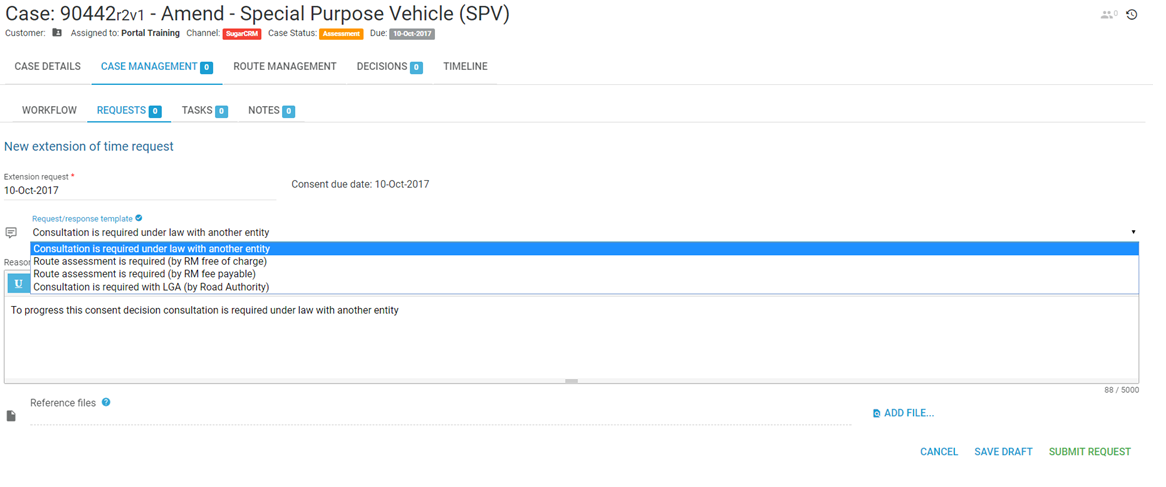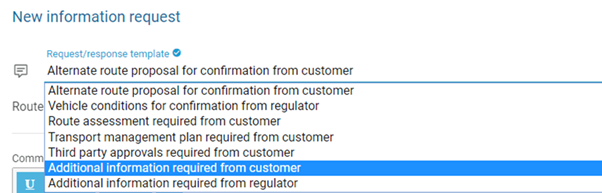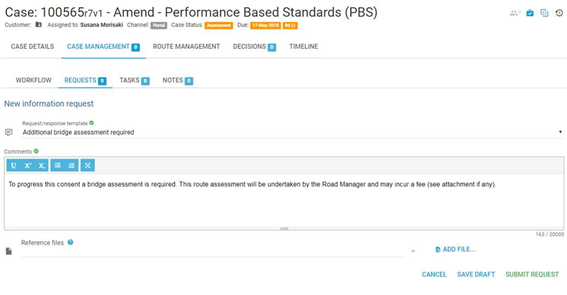Requests Tab
On the REQUESTS Tab you can:
REQUEST AN EXTENSION OF TIME (EOT) or
INFORMATION REQUEST (IR)
- Alternate Route
- Vehicle Detail
- Bridge Assessment
These are optional and for a simple Case you may jump straight to the ROUTE MANAGEMENT or DECISIONS tab.
In both options, the Case Status will change to REQUEST RECEIVED - UNDER REVIEW (in blue, with the regulator).
Extension of Time (EOT)
- Once selected, complete the form fields and choose one of the provided templates.
Add Reasons, attach files (if relevant) and click SUBMIT REQUEST.
Information Request (IR)- Alternate Route
- Navigate to Case Management> Requests
- Complete the form fields and choose one of the provided templates.
- For example, select template for Alternate Route Proposal
- Select the alternate route you created on the ROUTE MANAGEMENT tab.
- Click SUBMIT REQUEST.
- This will send the information request (in this case an alternate route for consideration) back to the regulator.
- The case status will change to REQUEST RECEIVED - UNDER REVIEW (in blue, with the regulator).
Information Request - Vehicle
To request information about the vehicle details or route information, use the template for “Additional information required from customer”.
If you accidentally use “Additional information required from regulator”, you will need to WITHDRAW this request and select the correct template.
- Add any additional Comments.
- Click SUBMIT REQUEST.
- This will send the information request (in this case an alternate route for consideration) back to the regulator.
- The case status will change to REQUEST RECEIVED - UNDER REVIEW (in blue, with the regulator).
Information Request - Bridge Assessment
To request information about the vehicle details or route information, use the template for “Additional bridge assessment required”.
If you accidentally use another template, you will need to WITHDRAW this request and select the correct template.
- Add any additional Comments.
- Upload any fee information.
- Click SUBMIT REQUEST.
- This will send the information request directly to the customer.
- The case status will change to CUSTOMER INFO REQ (green status label).